Most blocks have more than one kind of view and the view is set in the View tab of the block configuration. The different views show the same data in different ways. For example, the same calendar data can be shown as a list of dates, as a full calendar, or by week. The details of the views are listed with each block type.
Steps: See or Change Block Views
1. Click to add a check mark next to the [Configure Blocks] option below the Click to Preview button.

2. Click on the "Config Calendar Block" link above the block.
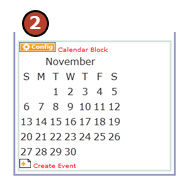
3. Click on the "View" tab.
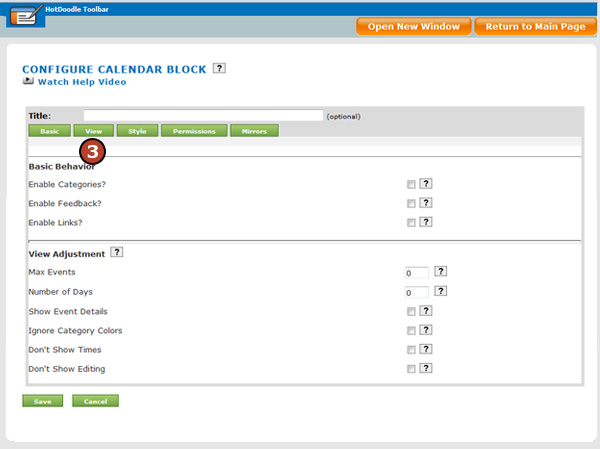
4. Click on a view to apply it to the block.
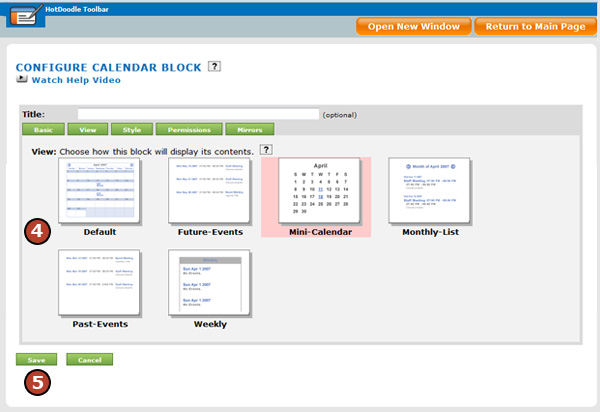
5. Click on the "Save" button. |