When an image is added to an album, it is really added to the server and given a URL address for where it is located on that server. This URL is the reference the web pages need to display the Image on the desired page. Each URL includes the name of the file in the URL; therefore, there can never be two image files with the same name or else the reference would not work correctly. To protect against this problem, HotDoodle blocks the upload of an image file with the same name. To upload a revised image with the same file name, the original would need to be removed prior to upload. See: Picture Album Block
Steps: How to Find an Image's URL
1. Click on an image that is within a Picture Album Block on the website.
2. In the pop up window of the picture, click on the "Show URL" link below the image. The image's URL will display below the image.
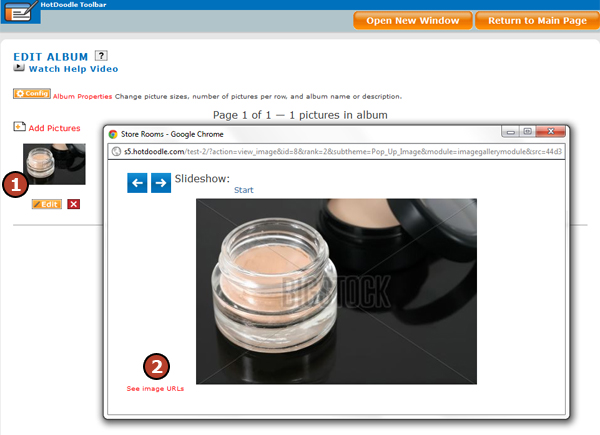
3. Copy the URL for reference use in General Blocks on the website.
4. Close the pop up by clicking on the red "X" when finished.
5. Click on the "Return to Main Page" button on the HotDoodle Toolbar to return to your website and use the image reference.
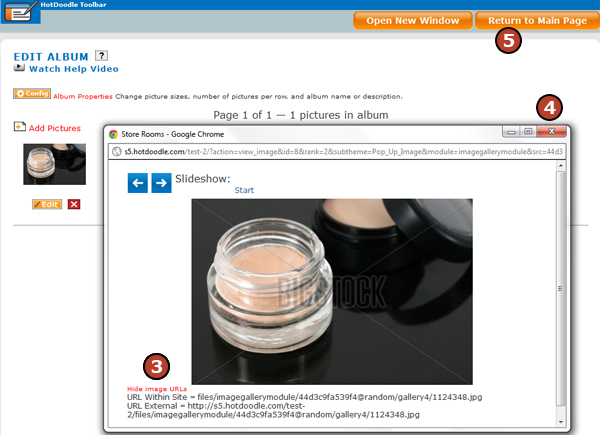
|