Everytime changes are made to a block, those changes are saved over previous versions of that block. The General Block contains a Revision History feature that allows previous versions of the block to be viewed and restored. This feature is useful when an accidental or unintentional edit occurs, or to simply change something back to the way it was in a previous version within a General Block.
Steps: How to Use the Revisions Feature
1. Click on the "Edit" icon above the General Block.


2. Click on the "Revision History" link to review and select a previous version. A new screen containing the previous versions appears.
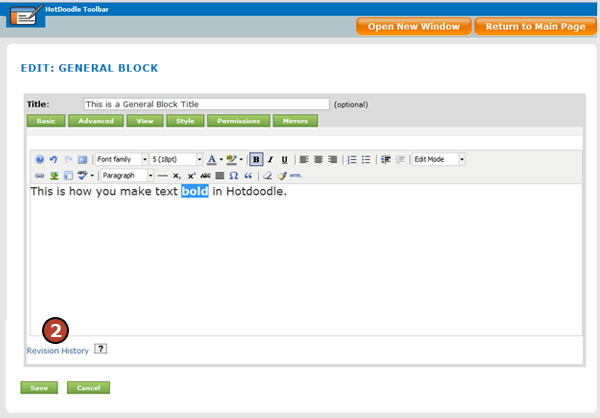
3. Click on the "Restore" button to revert to a previous version.
4. Click on the "Return to Main Page" button on the HotDoodle Toolbar.
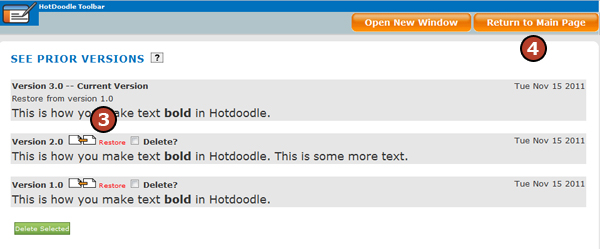
To remove previous versions, click to add a check mark on the checkbox next to [Delete?] on the revision and click the "Delete Selected" button on the bottom of the page. |