Adding a table to a website is a good way to organize and align content.
Steps: How to Add a Table
1.Click on the  button above the respective block. button above the respective block.


2. Select "Tables" from the Edit Drop-Down Menu to reveal the Table Editing icons.
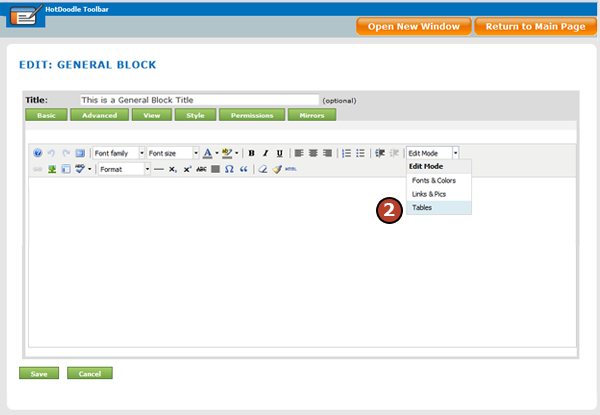
3. Click on the "Insert Table" icon.
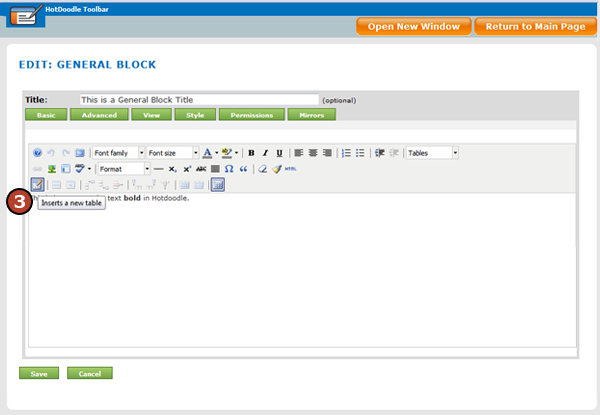
4. On the pop up screen, set the table properties.
5. Click on the "Insert" button to insert the table into the text editor.
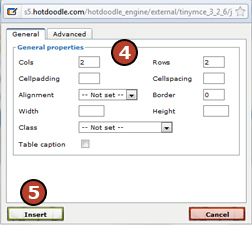
6. Place the cursor into the table guidelines and type in text and add images as desired. See: Images in General Text
Dotted guidelines are visible in the text editor, but will not display in the website unless borders are specified.
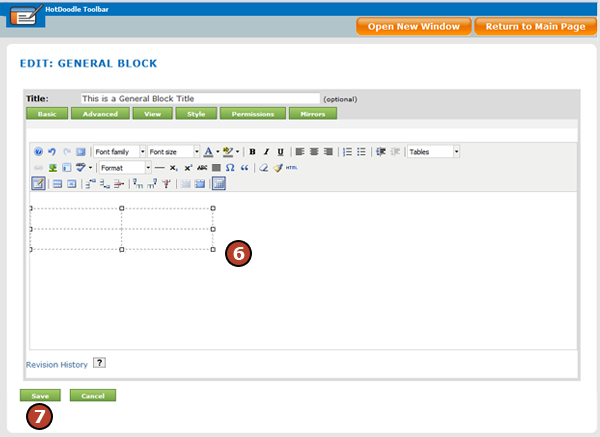
7. Click on the "Save" button.
Text placed in a table is by default larger than all other text in the General Block even though it appears very small when viewed in the text editor. Save and preview the block to check font size display within a table. |