HotDoddle allows blocks to be moved from one page to another, or from one section of the page to another via the copy block and paste block function. For instance, to move a block out of one section into another. The Move Block operation doesn't allow moveing blocks to different sections. To move a block from one section to another, or from one page to another, use the Copy Block operation, the Paste Block operation, and then the Delete Block operation to remove the original block.
To have a copy of a block display in more than one place on the website, HotDoodle can allows mirroring the content of copied block to multiple places on the website. See: Mirrors
Steps: How to Copy a Block
1. On the HotDoodle Toolbar, click on the "Block" tab.
2. Click on the "Copy Block" button.

3. Click on the "Copy this Block” icon on the block to copy.
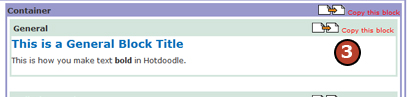
4. Choose the page or place to move the copied block to and click on the corresponding "Paste Here" button.
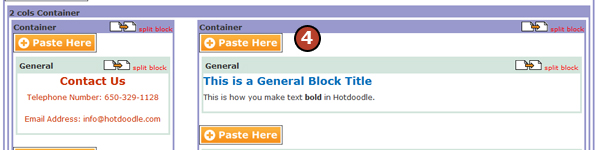
5. Click the radio button next to "Independent" if the content will be a brand new instance or click on the radio button next to "Mirrored" if the content will be a mirrored instance that will automatically update when any mirror of that block is updated.
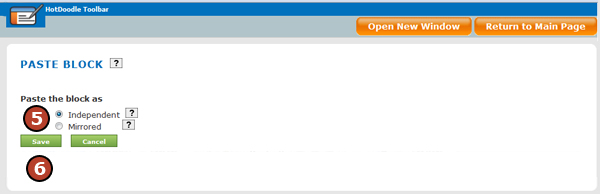
6. Click on the “Save" button |