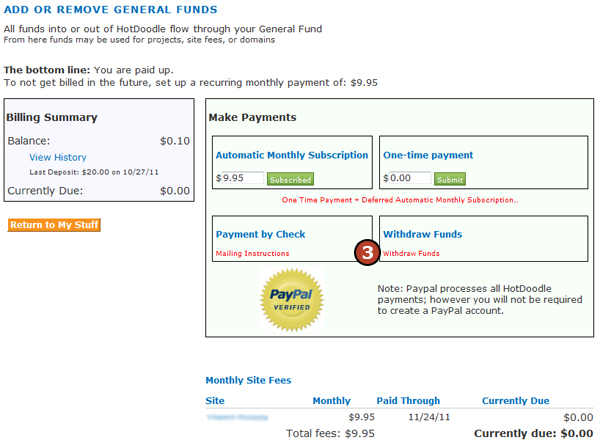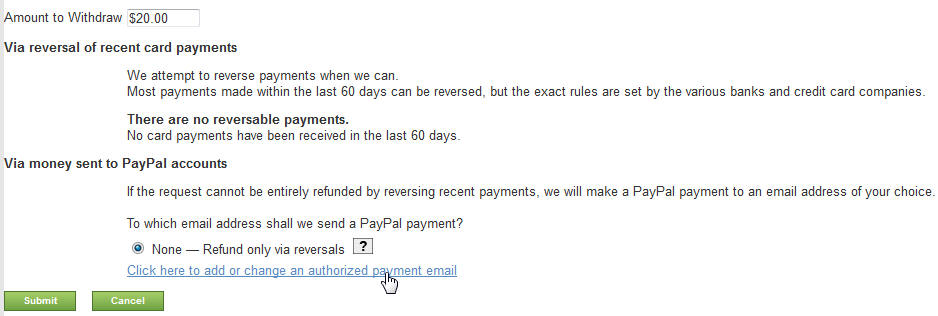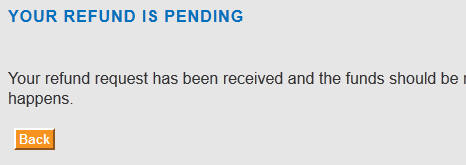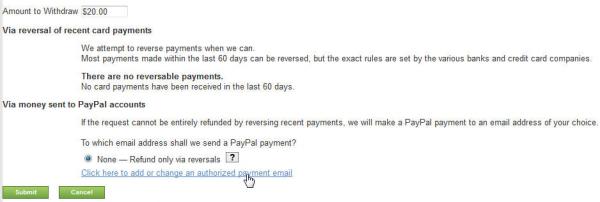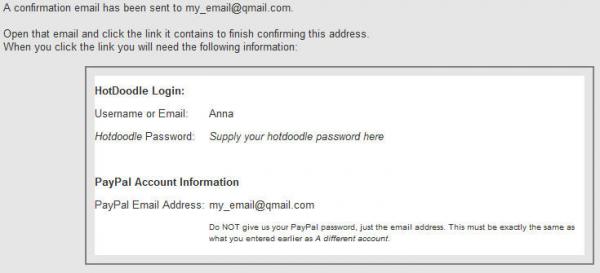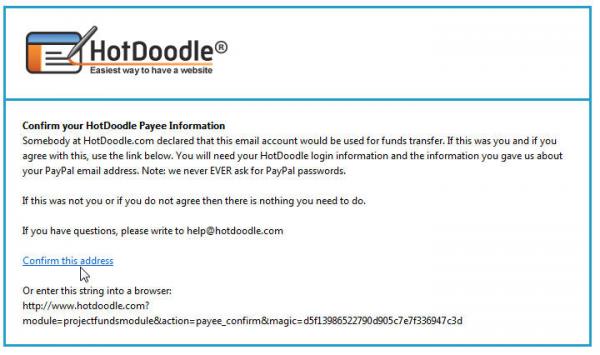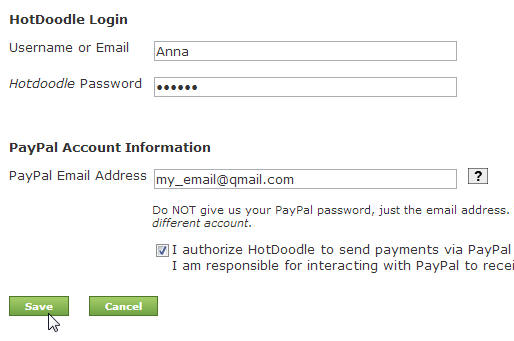If you have excess funds in your General Fund, you can request those funds to be returned by withdrawing funds.
Steps: How to Remove Funds from the General Fund
1. Log in at www.HotDoodle.com and click "My Stuff" on the navigation menu.

2. From the My Stuff page, click on the "Add or Remove Funds" link.

3. Click the "Withdraw Funds" link.
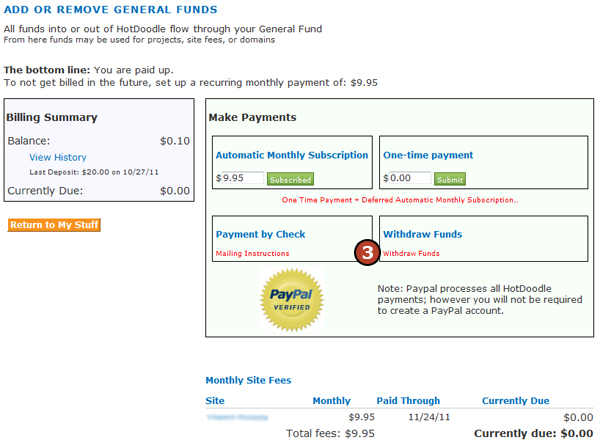
4. Click "Withdraw Funds".
5. Chose where to send the payment and how much to send.
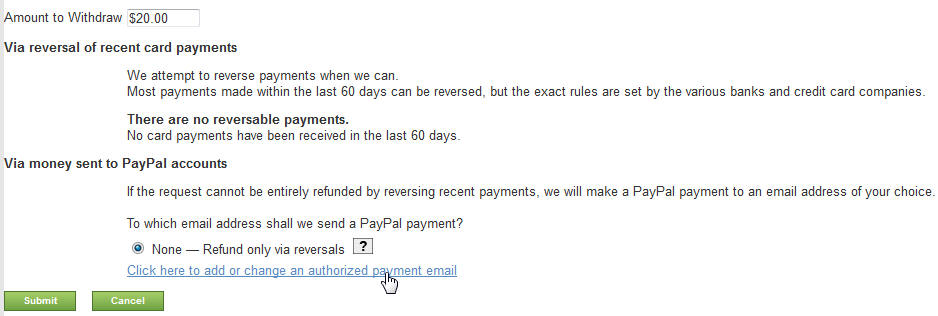
If you need to use a different address, please see the "Adding and Verifying Emails to Which We Can Send" section below.
6. Continue and you are done.
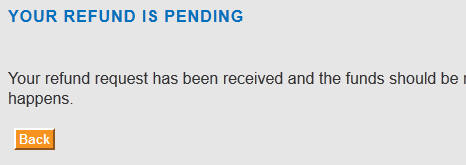 |