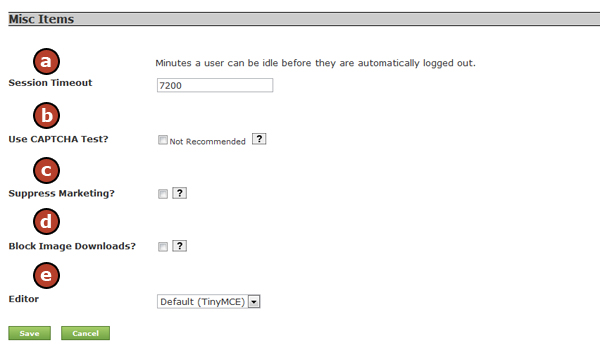
a. Session Timeout - This preference allows the selecting of the number of minutes a user can be idle on the website before they are automatically logged out.
b. Use CAPTCHA - This preference requires registration on the website to display a CAPTCHA test. A CAPTCHA (Computer Automated Public Turing Test to Tell Computers and Humans Apart) is a means to prevent massive account registration on a website. When registering a new user account, the visitor will be required to enter a series of letters and numbers appearing in an image. This test prevents automated computer bots from registering a large number of fake accounts. HotDoodle websites have built-in robot detectors that, in almost all cases, make CAPTCHA tests unnecessary.
c. Supress Marketing? - This preference when clicked, suppresses the display of the "Created with HotDoodle" icon at the bottom of the website. The supression of the HotDoodle name on a website costs extra.
d. Block Image Downloads? - If this preference is checked, visitors will be unable to right click on images on the website to save them.
e. Editor - This preference allows selection of the editor mode for the website. |