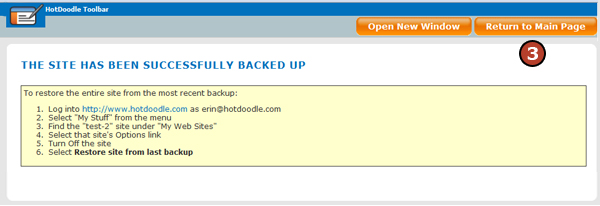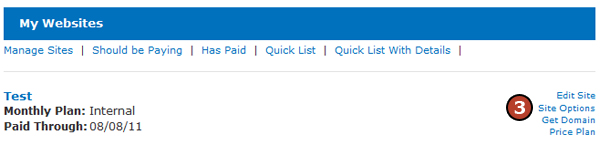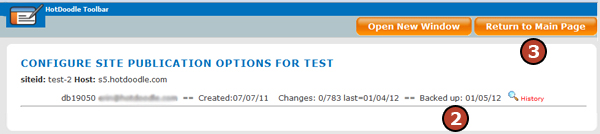|
|
Website Backup
Back Up a Website
Get to the Site Publication Screen From the My Stuff Page
Get to the Site Publication Screen From the Website
Check the Last Back Up Date
|
|
© 2006 - 2025 Metabyte, Inc., All Rights Reserved Protected by U.S. Patent Nos. 8,346,614 (issued Jan. 1, 2013); 8,621,652 (issued Dec. 31, 2013). |