Categories are a way to organize products in a product catalog. Each category can even have an image displayed.
Steps: How to Manage Categories
1. Click to add a checkmark in the box next to "Configure Blocks" under the Click to Preview button.

2. Click on the "Config Product Catalog Block" link.
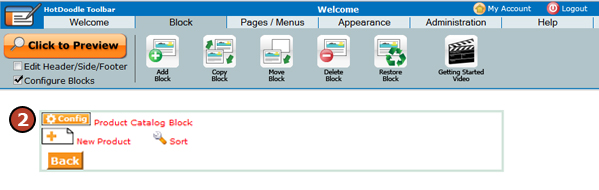
The Manage Categories lists all previously created categories with "Edit" "Delete" and Move arrow button options.
3. Click on the "Add Category" link to add a category.
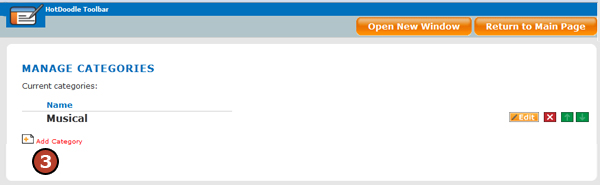
4. Type a name for the category.
5. Click on the "Browse" button to upload an image to display next to the category name.
The image will display at the size uploaded; therefore, edit the image to the necessary size prior to upload.
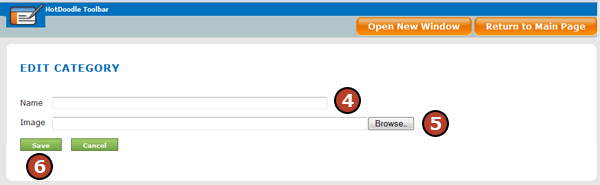
6. Click on the "Save" button.
The new category will be listed with options to "Edit" "Delete" and Move.
7. Click on the "Return to Main Page" button.
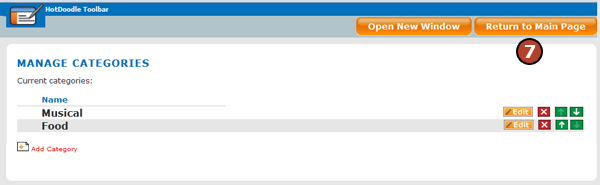
|