The Checkout block view of the Product Catalog Block displays a "Proceed to Checkout" button only. Unless supressed in the block configuration screen, every product catalog has a cart and a "Proceed to Checkout" button at the bottom. By using the Checkout view, that button can be placed in any location on the web page.
The Product Catalog Block with linking to PayPal for payment processing is available on the Dynamic Hosting Plan and Powerhouse Hosting Plan. To upgrade the hosting price plan, see: Set Hosting Price Plan
Other Product Catalog Views: Default | Cart | Checkout | Gallery
Steps: How to Add a Product Catalog - Checkout Function
1. On the HotDoodle Toolbar, click on the "Block" tab.
2. Click on the "Add Block" button.

3. On the webpage, click on the "Add Here" button where the Product Catalog Checkout will display.
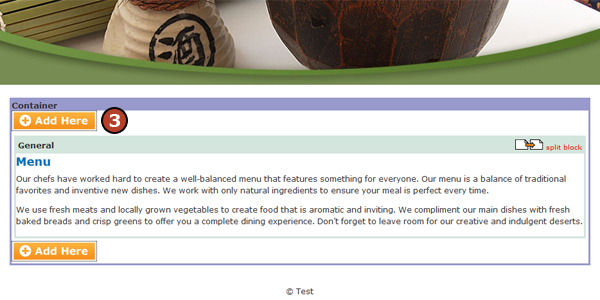
4. Click on the "Product Catalog" Block.
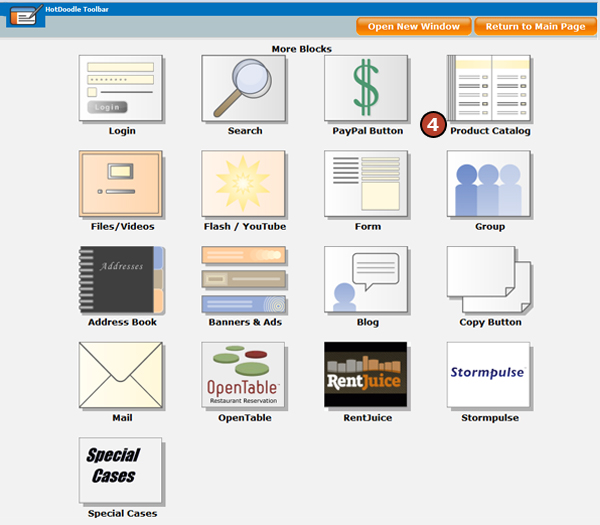
5. Click on the "Checkout" block view.
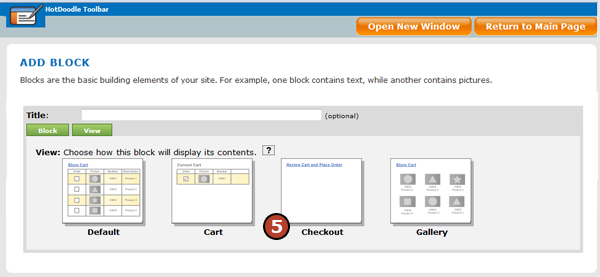
6. Click on the "Insert this block" button. The Review Cart and Checkout button is placed on the page.
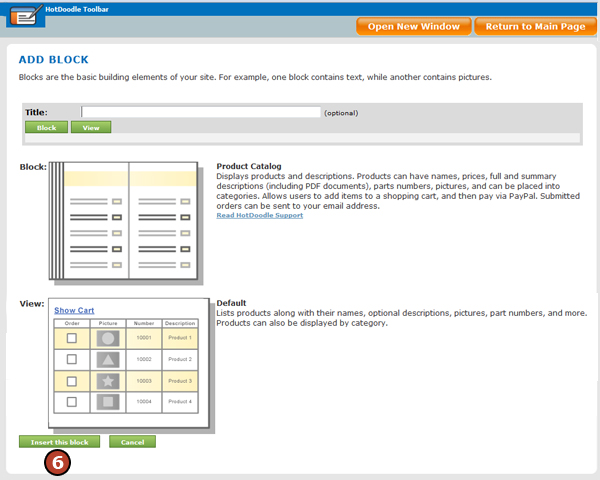
|