After email has been enabled for the domain, the Config Emails screen contains useful information for accessing hosted email and instructions for reading it with email programs. Getting to the Config Emails screen
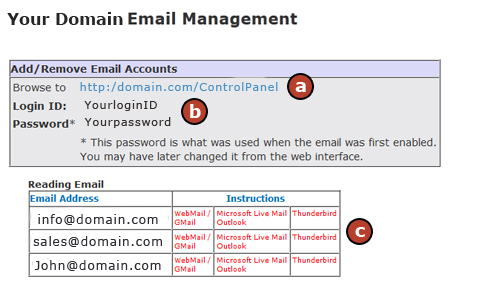
a. Browse to - Provides a link to the hosted email Control Panel to check email.
b. Login ID and Password - The login and password can be used to login to the email Control Panel. The login ID and password listed are what was initially determined when email was set up. If either was changed manually, the values on this screen will not update.
c. Reading Email - Instructions and vital information necessary to forward hosted email to a third party email program. The programs listed in red are links to set up instructions for that specific program. |