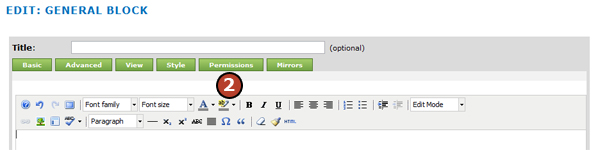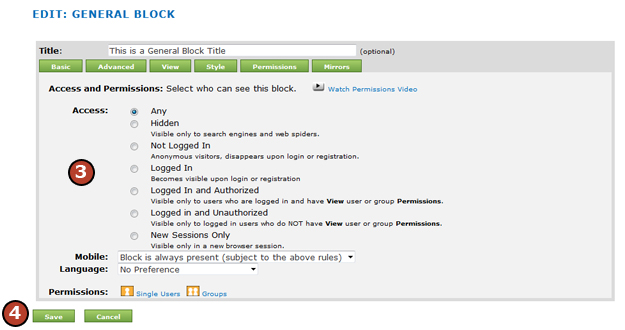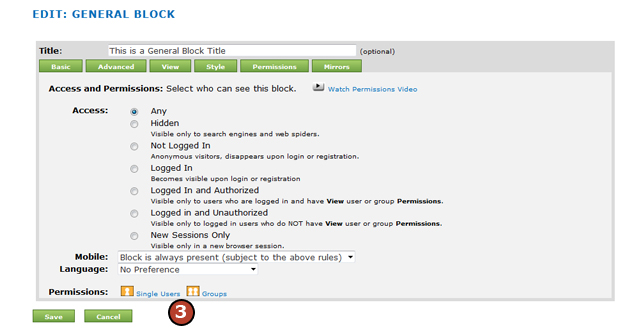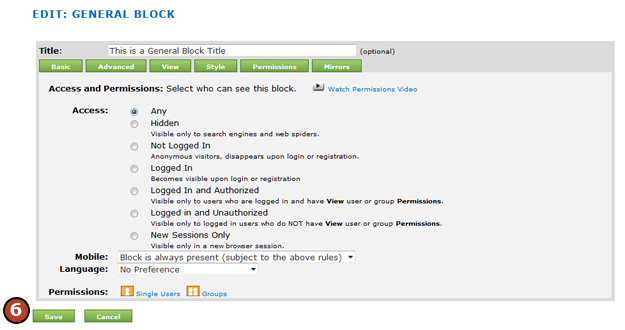In addition to view permissions, users and groups can have more specialized permissions to blocks on a site that include adding to the site, or editing blocks where permission is granted.
The set of available permissions depends on the block type. For example, articles and bulletin board blocks have permissions for article creation and deletion, but text blocks do not need these permissions. The more complex the block's operations, the more complex the block's permissions.
When a permission is granted by a group membership, that permission will be checked on the Single User/Groups permission screen. See Creating New Groups
When a user has "Manage" or "Administrate" permission on a page, that user has all permissions to all blocks whose original content is on that page.
Steps: Setting User and Group Permissions on a Block
1. Click the "Edit" button above the block you want to add a user or group permission.


2. Click on the "Permission" tab
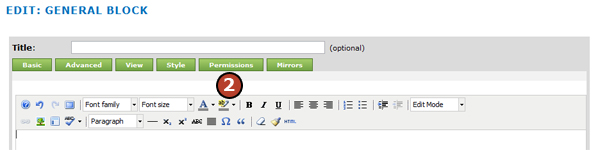
3. Click either "Single Users" or "Groups" at the bottom of the Permission screen to access the permission screen for either individual users or groups.
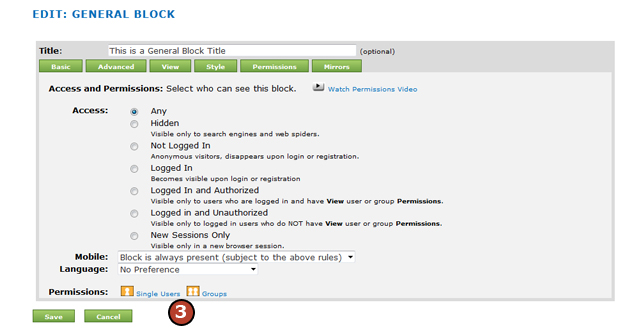
4. Click in the check box below the permission you want to assign to the user or group.

5. Click on the "Save Permission" button.
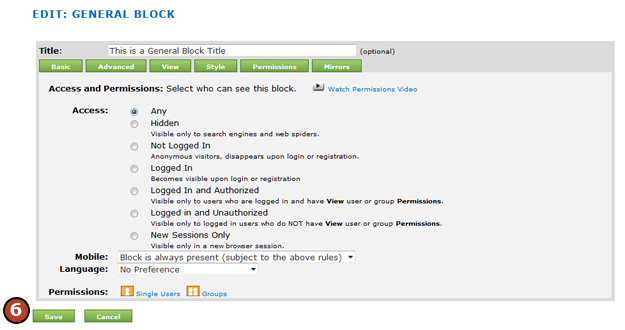
6. Click on the "Save" button back on the Permissions screen.
|