A blog or “web blog” is a series of (usually) brief comments, stories or articles presented in reverse cronological order with the most recent entries at the top. Blogs are usually updated weekly or even daily and are a way to get visitors to return to a website on a regular basis. Blogs are a quick way to continually add new content to a website. HotDoodle blogs can include formatting including fonts, images, links, and even other blocks such as calendars.
A Blog has an interactive aspect when a user of the website posts a comment on a blog post. In HotDoodle, a visitor must register and/or login to post a comment on a blog. This dynamic feature is not available on the Basic Hosting Plan, and the website must be upgraded to the Dynamic Hosting Plan to allow registration for users to leave comments on the blog. See Login and Registration
Steps: How to Add a Blog
1. On the HotDoodle Toolbar, click on the "Block" tab.
2. Click on the "Add Block" button.

3. On the webpage, click on the "Add Here" button where the Blog Block will display.
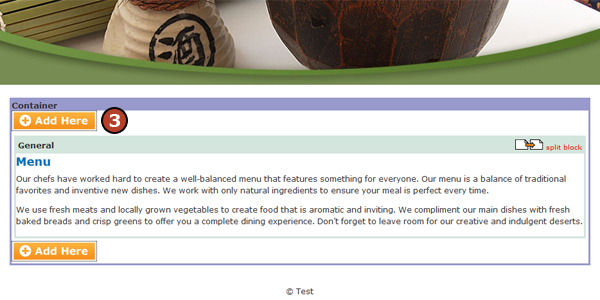
4. Click on the "Blog" block button.
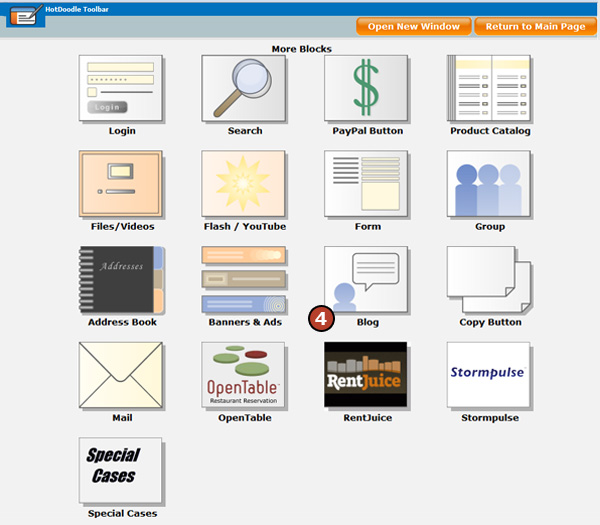
5. Click on a block view, either default or monthly display format.
The Default view lists the blog post summaries as configured.
The Monthly view lists the months as a link to all posts made in that month.
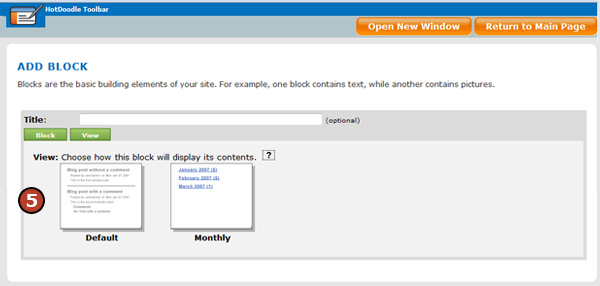
6. Click on the "Insert this block" button.
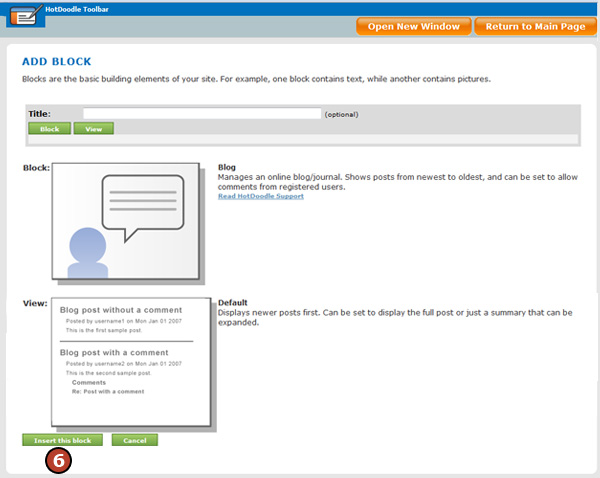
|