1. From the HotDoodle Toolbar, click on the "Administration" tab.
2. Click on the "Site Logs" button. The session log screen appears in a new window or tab.

3. Use the links at the top of the page to view the specific types of data. (Note: Some of these items must be enabled in order to produce results.)
- IP Access - This log summarizes all access from a given machine (IP Address) shown on the first day of activity. This format is best for analyzing individual user activity.
- Sessions - This log shows one entry per browser session. It offers an overview of multiple visitors.
- Campaigns - This log works with Google's Campaign feature and shows related data.
- Conversions - This log works with Google's Adwords feature and shows a list of the users who completed the target action.
- Searches - This log lists referring site information.
- Access - This log shows activities from all sessions and has the most detail of any log.
- Changes - This log shows all site changes, such page edits and additions.
- Logins - This log shows all user logins.
- Cookies - This log shows all cookies that have been passed between the site and users.
- Archives - This link provides access to logs from previous months.
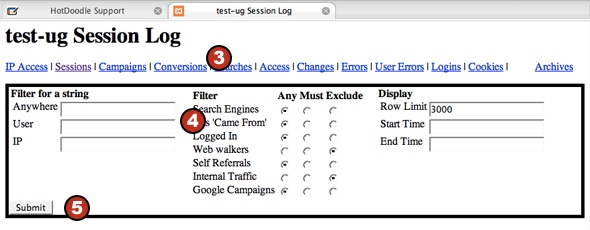
4. Use the text boxes and/or radio buttons to view only logs from certain keywords (i.e. “landscaping”) or referrer locations (i.e. “Google”.
5. Click the Submit button.
Note: Columns in the Log
- Trace - Click this to see all that this visitor did. You will be taken in another window to the Access Log filtered for this IP address.
- Landing Page - Shows the first page visited. Also shows all of the logins this visitor might have used.
- Hits - Shows a count of the hits (page browses) and sessions (one per browsing).
- Conversions - Shows conversions (special events) on the site. Some conversions such as user registration are built in, some are set by clicking "Track in HotDoodle" on a page's advanced edit properties. If a conversion is a blue link, then clicking on it will show the activities that happened during that conversion.
- Search Terms - Shows the search term used to get to the first landing page. Is not always available. Also shows which page the search hit appeared on and if the landing was from a Google adwords campaign. Click on the search terms to run the search yourself -- but note that search placement is always changing.
- Raw Search/Came From URL - Shows the URL of the previous site, if available.
|