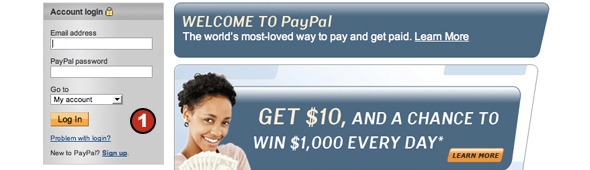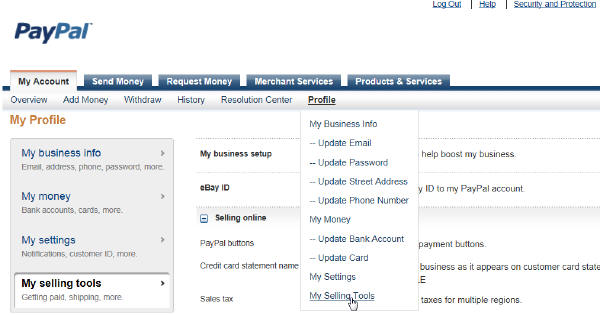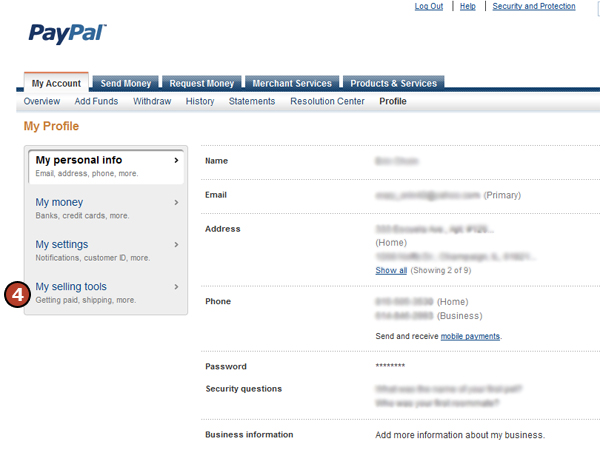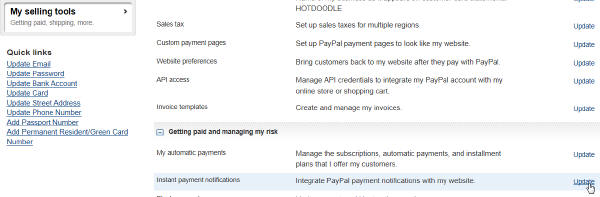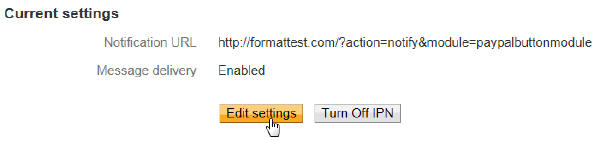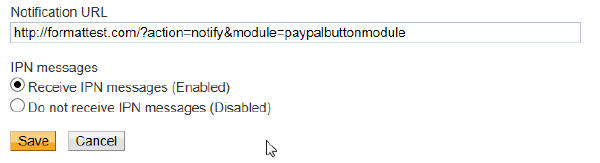Instant Payment Notification (IPN) is PayPal's message service that sends your HotDoodle site a notification when a transaction is affected. (See PayPal's description.) It is needed only if your website needs to know when transactions occur. The Payment Button Block in HotDoodle sites can track PayPal payment transactions and use this to either show a block of text or can add the payer to a permission group, and this group might then send an email to the payee. The site must be on a Dynamic Hosting plan.
When HotDoodle generates a Payment Form it gives PayPal a return link to use. This is shown only when the payment is successful, and when it is click it contains enough information for HotDoodle to get the transaction details. However, for it to work the link must be followed by the user and if they instead navigate away or closes the window the return link might never be clicked. IPN, when enabled, would have communicated the information to the HotDoodle site independently of the user navigation.
The transaction details can also change such as when an echeck clears or a transaction comes off of fraud review. These changes happen after the user has left and can only be captured through IPN.
Subscription payments truly need IPN because successive payments happen without user navigation – there just is not a user available to click a return link. Subscriptions also have more possible events such as a missed or retried payment or a cancellation. |