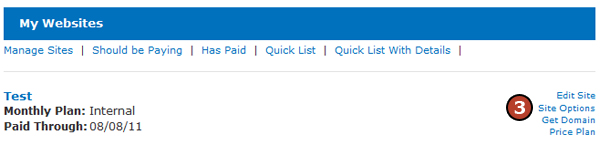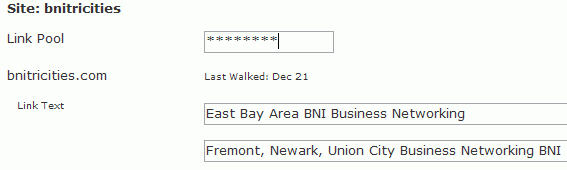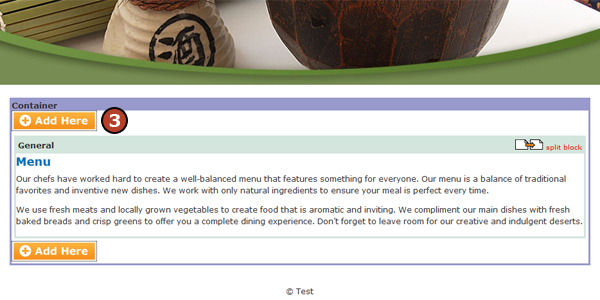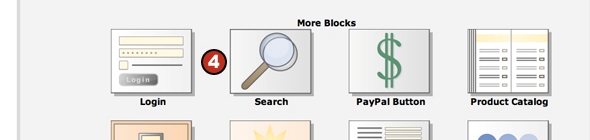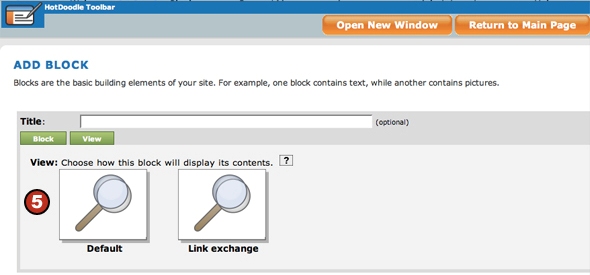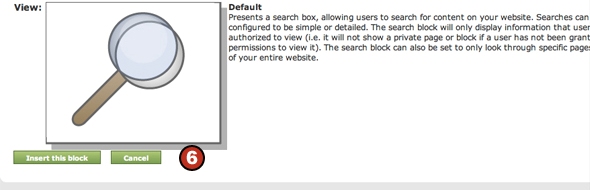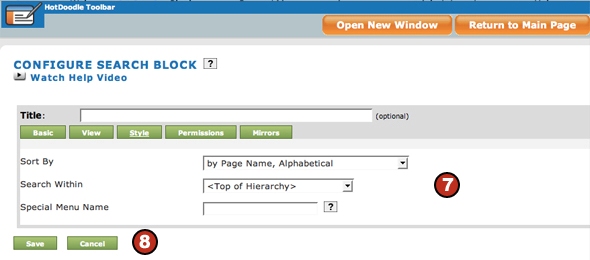A search block allows you to add a list of your link exchanges to display to the public.
Steps: Using the Search Block to Show Link Exchanges.
1. From the HotDoodle Toolbar, click on "Block."
2. Click on the "Add Block" button.

3. On the webpage, click on the "Add Here" button where you would like to add the block.
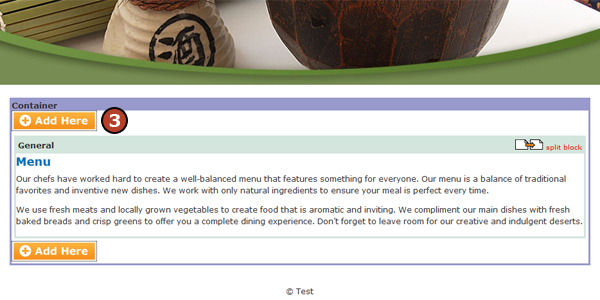
4. Click on the "Search" button under the More Blocks section.
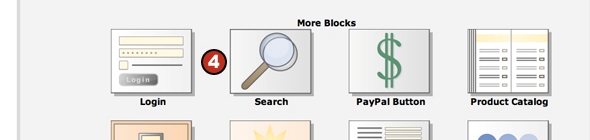
5. Click on the "Link Exchange" button.
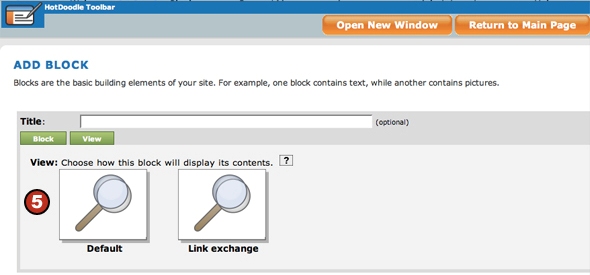
6. Click on the "Insert this block" button.
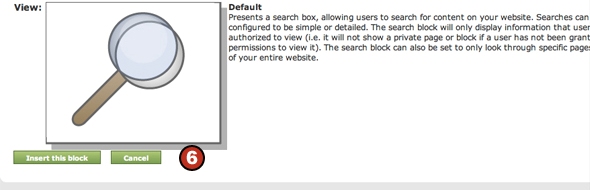
7. Make any changes to the Search settings.
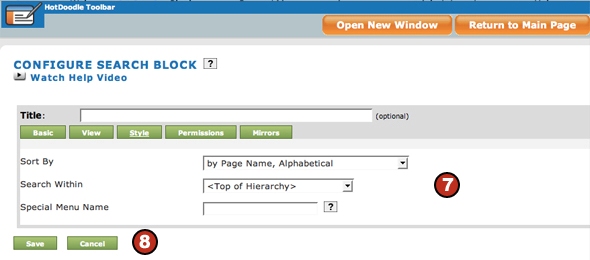
8. Click the "Save" button. |