HotDoodle has a variety of themes to choose from. Please browse the theme library and select a theme of choice to utilize when building the website. The following instructions explain how to preview and select a different theme.
Steps: How to Select a Different Theme
1. From the HotDoodle Toolbar click on the "Appearance" tab.
2. Click on the "Select Theme" button.

The Select Theme page appears with the current theme bordered in red.
3. Click on the thumbnail image of any theme to preview the website in that theme.
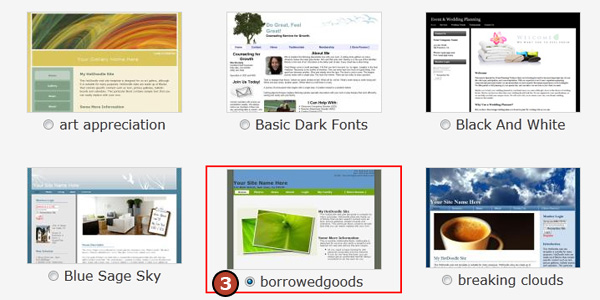
At this point it is only a preview of the theme -- only a logged in site owner can see this theme, all visitors see the original theme. It is not until "Save Theme" is clicked on that theme changes are applied to the website.
4. Optional: Use the "Previous Theme" or "Next Theme" buttons to preview the website in other themes.

5. Click the "Save Theme" button to apply a theme to the website or click the "Cancel Preview" button to go back to the current theme without saving. |