When a page is added to a HotDoodle website, the page name is automatically added to the website's main navigation menu. To add a page to a navigation menu other than the main navigation menu, See: Create Special Menus
Steps: How to Add a Page or Sub-page
1. From the HotDoodle Toolbar, click on the "Pages/Menus" tab.
2. Click on the "Add Page" button.

3. On the next screen, select the type of page from the drop-down menu.
4. Select from the drop-down menu where the page will appear in the navigation menu.
The Top of Hierarchy option makes the page a main page and displays it in the main navigation menu. Selecting to place it under another page displays the new page as a sub-page.
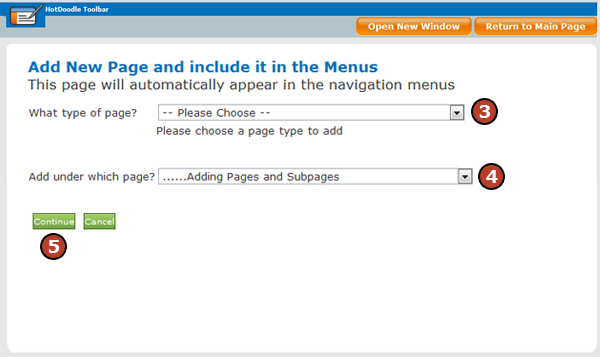
5. Click on the "Continue" button.
6. Type in a Page Name.
The page name will appear in the navigation menu. (Optional: Type in a Page URL Alias, which will appear in the URL when the page is viewed by visitors. See: Create a Page Alias)
7. Click to add a check mark in the box next to [Is page active?] and next to [Allow public access?] to make the page visible to the public.
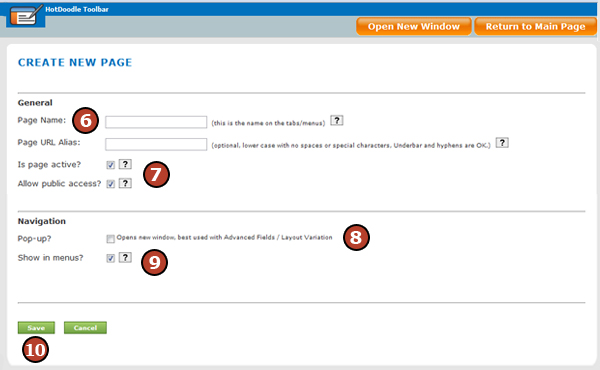
8. Click to add a check mark in the box next to [Pop up?] if the page should pop up in a new window.
9. Click to add a check mark in the box next to [Show in menus?] to add the page to the navigation menu.
10. Click on the "Save" button.
The new page appears in the website in edit mode. |